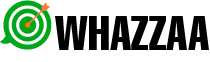Purpose: To facilitate users in gathering data from their WhatsApp group members efficiently and effectively.
How it Works:
Initiation:
- The process begins by establishing a link between the user’s WhatsApp account and the Whazzaa application, done through a QR code that the user scans using their mobile device.
Data Extraction:
- Once the connection is established, the user can navigate to any group chat within WhatsApp and commence the data extraction process with the click of a button.
- This feature allows the user to select the specific group from which they want to gather member details by using the ‘Grab All Groups’ functionality.
User-Friendly Interface:
- A straightforward interface with a search bar enables quick selection of the desired group.
- A two-step process ensures simplicity and clarity, reducing the potential for user errors and enhancing the overall experience.
Practical Use:
- Ideal for administrators of multiple WhatsApp groups who require a streamlined method for collecting member information.
- The tool can serve various purposes, including but not limited to, CRM integration, community management, audience analysis, and targeted communication strategies.
By utilizing the “Get Group Member” feature, Whazzaa users can optimize their engagement strategies and maintain updated records of their group members’ data without manual effort.